Deploy Website Gratis: Perbandingan Vercel vs Netlify vs GitHub Pages
Panduan lengkap cara deploy website gratis menggunakan Vercel, Netlify, dan GitHub Pages. Perbandingan fitur, kelebihan dan kekurangan, serta tutorial step-by-step.
• 15 menit baca • Oleh Hilal Technologic
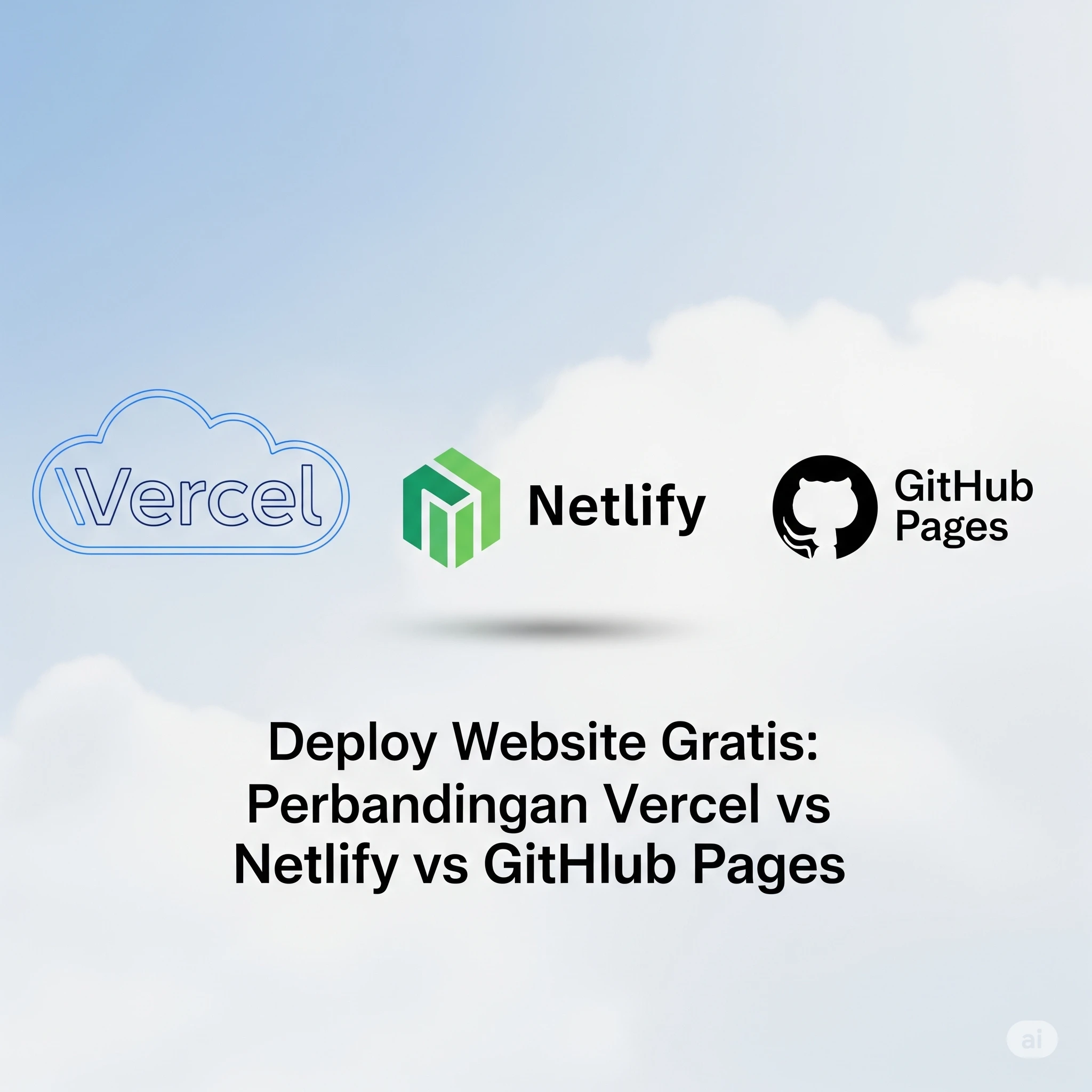
🚀 Deploy Website Gratis: Vercel vs Netlify vs GitHub Pages
Di era modern ini, ada banyak pilihan platform untuk deploy website secara gratis. Tiga platform yang paling populer adalah Vercel, Netlify, dan GitHub Pages. Di artikel ini, kita akan membandingkan ketiganya dan belajar cara deploy website di masing-masing platform.
📋 Yang Akan Kita Bahas
- Perbandingan fitur ketiga platform
- Kelebihan dan kekurangan masing-masing
- Tutorial step-by-step deployment
- Tips dan best practices
- Use cases: kapan menggunakan platform tertentu
🔍 Perbandingan Platform
Vercel
Kelebihan:
- ✅ Optimized untuk Next.js
- ✅ Edge Network yang cepat
- ✅ Preview Deployments
- ✅ Serverless Functions
- ✅ Environment Variables yang aman
- ✅ Analytics bawaan
- ✅ Integrasi Git yang mulus
Kekurangan:
- ❌ Free tier terbatas untuk team
- ❌ Beberapa fitur advanced berbayar
- ❌ Fokus utama ke Next.js
Netlify
Kelebihan:
- ✅ Form handling bawaan
- ✅ Split testing
- ✅ Identity service
- ✅ Functions serverless
- ✅ Deploy previews
- ✅ CMS gratis
- ✅ Mendukung banyak framework
Kekurangan:
- ❌ Build minutes terbatas di free tier
- ❌ Bandwidth terbatas
- ❌ Beberapa fitur enterprise only
GitHub Pages
Kelebihan:
- ✅ 100% gratis
- ✅ Integrasi langsung dengan GitHub
- ✅ Custom domain gratis
- ✅ Jekyll support bawaan
- ✅ Simple dan straightforward
- ✅ Dokumentasi lengkap
- ✅ Komunitas besar
Kekurangan:
- ❌ Fitur terbatas
- ❌ Tidak ada serverless functions
- ❌ Static sites only
- ❌ Build options terbatas
🚀 Tutorial Deploy
1. Deploy di Vercel
Prerequisites
- GitHub/GitLab/Bitbucket account
- Project di repository
- Node.js terinstall (untuk project JavaScript)
Langkah-langkah:
- Push project ke GitHub
git init
git add .
git commit -m "Initial commit"
git remote add origin https://github.com/username/repo.git
git push -u origin main- Import project di Vercel
- Buka vercel.com
- Login dengan GitHub
- Klik “New Project”
- Pilih repository
- Klik “Import”
- Konfigurasi Project
// vercel.json
{
"version": 2,
"builds": [
{
"src": "package.json",
"use": "@vercel/static-build",
"config": { "distDir": "build" }
}
],
"routes": [
{
"src": "/(.*)",
"dest": "/index.html"
}
]
}- Environment Variables (optional)
# .env
API_KEY=your_api_key
DATABASE_URL=your_database_url- Deploy!
- Vercel akan otomatis build dan deploy
- Setiap push ke main branch akan trigger deployment baru
2. Deploy di Netlify
Prerequisites
- GitHub/GitLab/Bitbucket account
- Project di repository
- netlify.toml file (optional)
Langkah-langkah:
- Siapkan netlify.toml
[build]
command = "npm run build"
publish = "build"
functions = "functions"
[[redirects]]
from = "/*"
to = "/index.html"
status = 200
[build.environment]
NODE_VERSION = "16"- Deploy via Netlify UI
- Buka netlify.com
- Login dengan GitHub
- Klik “New site from Git”
- Pilih repository
- Konfigurasi build settings
- Klik “Deploy site”
- Deploy dengan Netlify CLI
# Install Netlify CLI
npm install netlify-cli -g
# Login ke Netlify
netlify login
# Initialize project
netlify init
# Deploy
netlify deploy --prod- Forms Setup (optional)
<form name="contact" netlify>
<input type="text" name="name" />
<input type="email" name="email" />
<button type="submit">Send</button>
</form>- Functions Setup (optional)
// functions/hello.js
exports.handler = async function(event, context) {
return {
statusCode: 200,
body: JSON.stringify({message: "Hello World"})
};
}3. Deploy di GitHub Pages
Prerequisites
- GitHub account
- Repository dengan nama username.github.io (untuk user site)
- atau repository biasa (untuk project site)
Langkah-langkah:
- Buat Repository
- Untuk user site: username.github.io
- Untuk project site: any-name
- Setup GitHub Pages
# .github/workflows/deploy.yml
name: Deploy to GitHub Pages
on:
push:
branches: [ main ]
jobs:
build-and-deploy:
runs-on: ubuntu-latest
steps:
- uses: actions/checkout@v2
- name: Setup Node
uses: actions/setup-node@v2
with:
node-version: '16'
- name: Install and Build
run: |
npm install
npm run build
- name: Deploy
uses: JamesIves/[email protected]
with:
branch: gh-pages
folder: build- Konfigurasi di repository settings
- Buka repository settings
- Scroll ke “GitHub Pages” section
- Pilih source branch (gh-pages)
- Save
- Custom Domain (optional)
# CNAME
www.yourdomain.com🎯 Use Cases: Kapan Pakai Apa?
Vercel Cocok Untuk:
- Project Next.js
- Aplikasi yang butuh serverless functions
- Project yang butuh preview deployments
- Aplikasi yang butuh analytics detail
Netlify Cocok Untuk:
- JAMstack websites
- Project yang butuh form handling
- Aplikasi dengan authentication
- Sites yang butuh A/B testing
GitHub Pages Cocok Untuk:
- Portfolio websites
- Documentation sites
- Project pages
- Blog statis
⚡ Performance Tips
1. Build Optimization
// package.json
{
"scripts": {
"build": "NODE_ENV=production webpack --config webpack.prod.js",
"analyze": "source-map-explorer 'build/static/js/*.js'"
}
}2. Cache Control
# netlify.toml
[[headers]]
for = "/*"
[headers.values]
Cache-Control = "public, max-age=31536000"3. Asset Optimization
# vercel.json
{
"images": {
"sizes": [640, 750, 828, 1080, 1200],
"domains": ["images.yourdomain.com"]
}
}🔒 Security Best Practices
1. Environment Variables
# Vercel
vercel secrets add my-secret-key "123456"
# Netlify
netlify env:set API_KEY "123456"2. Headers Configuration
# netlify.toml
[[headers]]
for = "/*"
[headers.values]
X-Frame-Options = "DENY"
X-XSS-Protection = "1; mode=block"
Content-Security-Policy = "default-src 'self'"3. Access Control
// vercel.json
{
"headers": [
{
"source": "/api/(.*)",
"headers": [
{
"key": "Access-Control-Allow-Origin",
"value": "https://yourdomain.com"
}
]
}
]
}🎯 Monitoring dan Analytics
1. Vercel Analytics
// pages/_app.js
import { Analytics } from '@vercel/analytics/react';
function MyApp({ Component, pageProps }) {
return (
<>
<Component {...pageProps} />
<Analytics />
</>
);
}2. Netlify Analytics
// Automatically included with Netlify Analytics subscription3. Custom Analytics
// Google Analytics example
import ReactGA from 'react-ga';
ReactGA.initialize('UA-000000-01');
ReactGA.pageview(window.location.pathname);🚀 Continuous Integration/Deployment
1. GitHub Actions dengan Vercel
# .github/workflows/vercel.yml
name: Vercel Production Deployment
on:
push:
branches: [main]
jobs:
Deploy-Production:
runs-on: ubuntu-latest
steps:
- uses: actions/checkout@v2
- uses: amondnet/vercel-action@v20
with:
vercel-token: ${{ secrets.VERCEL_TOKEN }}
vercel-org-id: ${{ secrets.ORG_ID}}
vercel-project-id: ${{ secrets.PROJECT_ID}}
vercel-args: '--prod'2. Netlify Build Hooks
curl -X POST -d {} https://api.netlify.com/build_hooks/HOOK_ID3. GitHub Pages Automation
# .github/workflows/gh-pages.yml
name: GitHub Pages Deploy
on:
push:
branches: [main]
jobs:
build-and-deploy:
runs-on: ubuntu-latest
steps:
- name: Checkout
uses: actions/checkout@v2
- name: Build
run: |
npm install
npm run build
- name: Deploy
uses: peaceiris/actions-gh-pages@v3
with:
github_token: ${{ secrets.GITHUB_TOKEN }}
publish_dir: ./build🎯 Kesimpulan
Pilih Vercel jika:
- Menggunakan Next.js
- Butuh serverless functions
- Fokus pada performance
- Butuh preview deployments
Pilih Netlify jika:
- Butuh form handling
- Ingin fitur CMS
- Perlu A/B testing
- Butuh authentication
Pilih GitHub Pages jika:
- Project static sederhana
- Documentation site
- Personal portfolio
- Blog statis
🔗 Resources
-
Documentation
-
Tools
-
Templates
🔗 Artikel Terkait
- Animasi CSS yang Bikin Website Lo Terlihat Premium
- Tips Optimasi Website Loading Cepat
- Membuat Dark Mode dengan CSS Variables dan JavaScript
Ditulis dengan ❤️ oleh Hilal Technologic